Fixing the 'Netflix Not Part of Household' Error: A Simple Guide
TRENDINGTECHNOLOGY
How to Fix the 'Netflix Not Part of Household' Error
This blog post is your guide to fixing the 'Netflix Not Part of Household' error. Learn how to verify your device, update household settings, and troubleshoot common issues to ensure seamless streaming for your whole family.



Netflix started as a DVD rental service by mail in 1997.


Introduction
Has this ever happened to you? You’re all set for a Netflix night, ready to watch your favorite show, but then you see the “Netflix Not Part of Household” error message. It’s really annoying, right? But don’t worry, you’re not alone in this, and it’s not too hard to fix. In this guide, I’ll show you some easy steps to solve this problem so you can get back to your shows without any hassle.
Understanding the 'Netflix Not Part of Household' Error
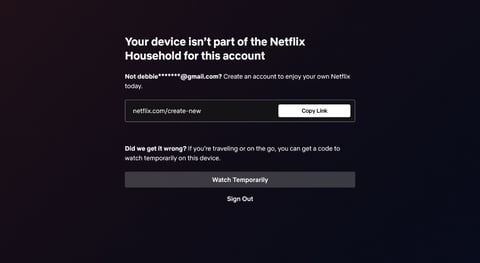
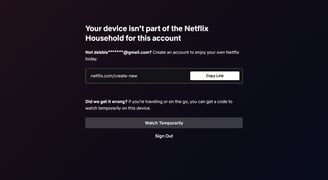
Credits: Image by Jeffrey Nonken
The "Netflix Not Part of Household" error shows up when Netflix can’t confirm that your device is part of your home. This happens if you’re using Netflix on a new device or from a different place and different network. Netflix uses this rule to stop people from sharing accounts. Knowing why this error happens can help you fix it. Learn more about Netflix Account Sharing Policy.
Steps to Fix the 'Netflix Not Part of Household' Error
Credits: Image by halayalex on Freepik


Step 1: Verify Your Device
First, make sure the device you’re using is verified. Here’s how:
Step 2: Update Your Netflix Household
If your device is verified but you still see the error, try updating your Netflix household settings:
Step 3: Troubleshooting Common Issues
If the error persists, try these tips:


Credits: Image by shayne_ch13 on Freepik


Credits: Image by Drazen Zigic on Freepik
Open the Netflix app on your device.
If you see a prompt, select "Verify Your Device."
Netflix will send a code to your email or phone number.
Enter the code on your device to complete the verification. For more details, check out How to Verify Your Device on Netflix.
Go to the Netflix home screen on your TV or main device.
Select "Get Help" and then click "Manage Netflix Household."
Now Follow the instructions that are displayed on the screen to update your household settings.
If the above given step is completed. You will successfully receive a code to you mail or phone.
You need to check both mail and phone for the code. Try to verify the changes using the code. Please refer these articles: Manage Your Netflix Household and Your TV isn't part of the Netflix Household.
Check Your Internet Connection: Make sure your device is connected to the same Wi-Fi as your Netflix household.
Restart Your Device: Now let's turn the device off and on, and see if the issue got resolved.
Re-login to Netflix: For doing this, let us first Sign out of the Netflix account and sign back in to refresh the connection.
Contact Netflix Support: If the above given steps are not working, it's better to reach out to Netflix support.
Preventing Future Issues
To avoid the "Netflix Not Part of Household" error in the future, follow these tips:
Update your household settings, whenever you're connecting to a new network.
Verify new devices as soon as possible.
Keep your devices connected to your home Wi-Fi.
Use Netflix’s travel feature to temporarily authorize your device if you’re away from home. More details can be found here Netflix Travel Feature.
Conclusion
FACT
Netflix started in 1997 with just 30,000 DVD rentals and now has over 230 million subscribers.


Credits: Image by Freepik
Facing with the "Netflix Not Part of Household" error can be a pain, but trust me it's very easy to fix, if you know how to resolve. By following through the above given steps like verifying your device, updating your household settings, and trying to do some basic troubleshooting steps. You’ll be back to watching your favourite shows. Make sure to keep your household settings updated and verify the new devices as soon as you start using them and the most important thing, while connecting to new networks. This way, you can avoid running into this problem again. Enjoy your streaming!

